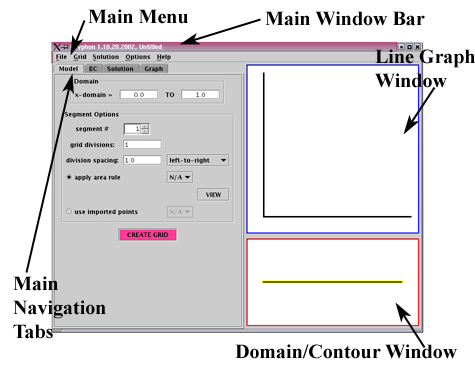
| <previous: Table
of Contents |
up to Table of Contents |
next: Generating the Physical
Model > |
| open Reference Guide (in
this window) open Applet Page (in new window) |
||

|
||||||
|
||||||
| Figure
3. Detailed View of Individual Main System Menus |
|
||||
| Figure
4. Detailed View of Individual Submenus of the File Menu |
| <previous: Table
of Contents |
up to Table of Contents |
next: Generating the Physical
Model > |