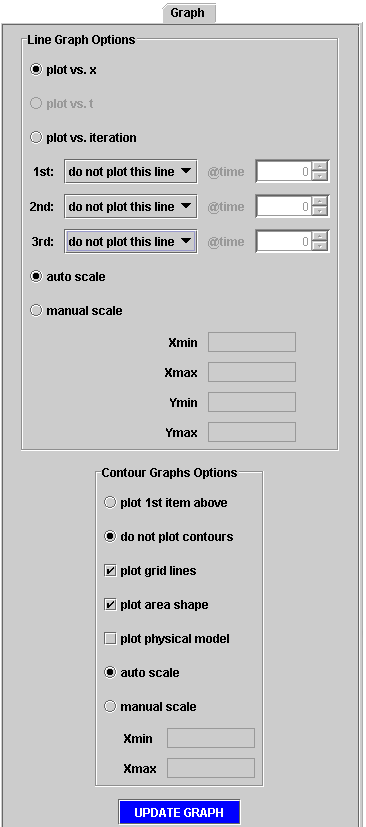
Figure 18. Detailed View of Graph Navigation Panel
| <previous: Solution Options |
up to Table of Contents |
next: Solution Control
> |
| open Reference Guide (in
this window) open Applet Page (in new window) |
||
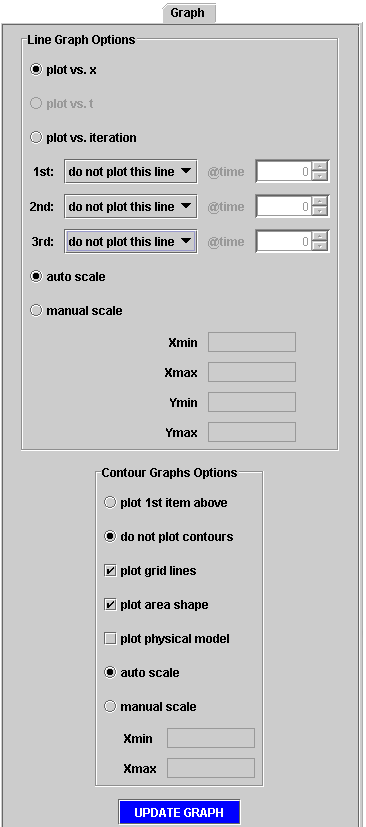
| Table 1. Spatial and Temporal
Domain Graphing Options in Gryphon (available for each line) |
|
| 0 |
no line |
| 1 |
pressure |
| 2 |
temperature |
| 3 |
density |
| 4 |
velocity |
| 5 |
Mach |
| 6 |
energy |
| 7 |
enthalpy |
| 8 |
stagnation temperature |
| 9 |
stagnation pressure |
| 10 |
stagnation energy |
| 11 |
stagnation enthalpy |
| 12 |
sound speed |
| Table 2. Iteration History
Graphing Options in Gryphon |
|
| 1 |
L2 norm Continuity equation |
| 2 |
L2 norm Momentum equation |
| 3 |
L2 norm Energy equation |
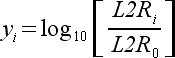
|
(2) |
| <previous: Solution Options |
up to Table of Contents |
next: Solution Control
> |