
Figure 14. Uniform Initial Conditions Dialog Box
| <previous: Boundary Conditions |
up to Table of Contents |
next: Solution Options > |
| open Reference Guide (in
this window) open Applet Page (in new window) |
||

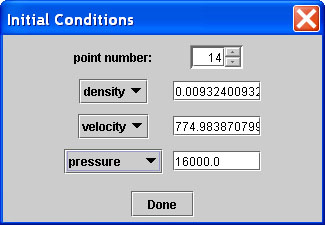
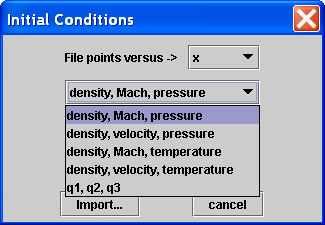
| <previous: Boundary Conditions |
up to Table of Contents |
next: Solution Options > |