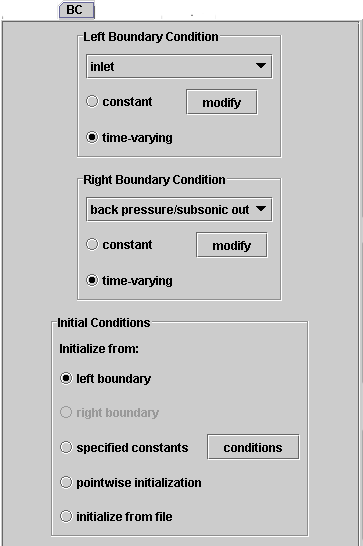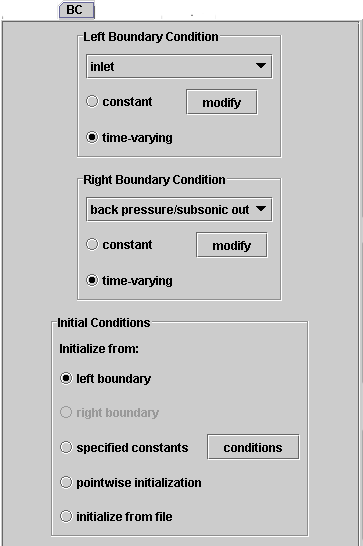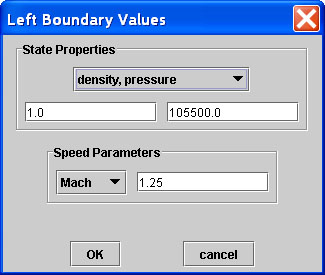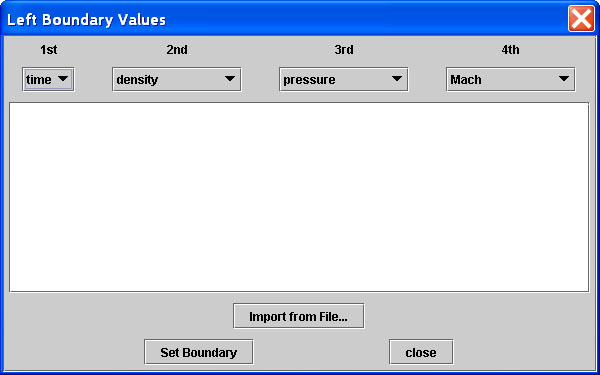- inlet - In an inlet, all conditions are known and applied
from the exterior. The user must specify a speed, but this can be either
velocity or Mach number. In addition two properties are required to
completely define the thermodynamic state of the inlet. Valid combinations
can be any one of the following: pressure and temperature, density and pressure,
density and temperature, density and stagnation pressure, or density and
stagnation temperature. If the flow is supersonic, the inlet condition
completely defines the flux at the boundary. If subsonic, one characteristic
is generated from the interior of the domain.
- back pressure - A back pressure condition is an outlet
condition which specifies only the pressure on the outlet and gets all other
information from the interior. Pressure, and only pressure, must be
applied. This condition is most often used for subsonic outlets of
nozzles and pipes.
- wall - The wall is a condition in which velocity is
forced to zero on the wall and all other conditions are taken from the interior.
The wall is typically used in shocktube problems, and is most likely
used in transient calculations where characterisitic waves can reflect off
the wall. No user input is required or allowed for the wall condition
-- velocity is automatically set to zero.
- extrapolation - The extrapolation condition is most
useful for supersonic outlets for nozzles and similar problems. Extrapolation
gets all information fro mthe interior, and results in effectively setting
the first derivative of all variables to zero at the outlet. This
condition causes some local disruption right at the outlet, but is an appropriate
condition for many supersonic applications.
|