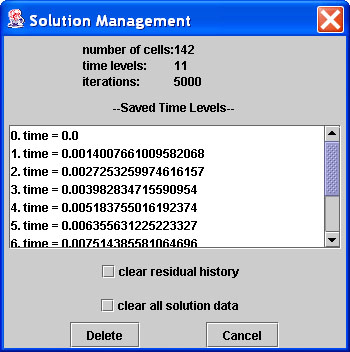
| <previous: Graphing Options |
up to Table of Contents |
next: Evaluating the Solution
> |
| open Reference Guide (in
this window) open Applet Page (in new window) |
||
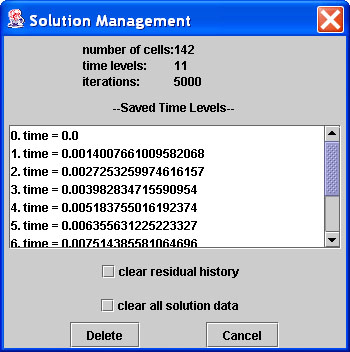
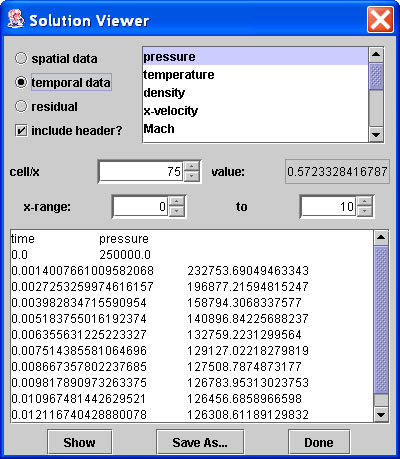
| <previous: Graphing Options |
up to Table of Contents |
next: Evaluating the Solution
> |